Receiving a NAT Type other than A or B usually means your console is behind a strict NAT, which can cause issues with online multiplayer, voice chat, or matchmaking. If you’re using OPNsense/pfSense as your firewall/router, here’s how you can open up NAT and get back in the game — ideally aiming for NAT Type A or B.
Step 1: Reserve a Static Ip for your console
To make port forwarding work consistently, we want your Switch to always have the same IP address.
Go to Services → DHCPv4 → [LAN]
Scroll down to DHCP Static Mappings
Click the + button
Set the following:
MAC address: (Should be located under System Settings)
IP address: Something like 10.0.0.50 (outside your DHCP range is ideal)
Save and Apply
Reboot your console to pick up the new IP, or assign it manually if needed.
Step 2: Set NAT Type and create a new Rule
Head over to Firewall → NAT → Outbound. Select Hybrid Outbound NAT Rule and then save

On the same page now create a new Rule

Using a group (Recommended)
Use the image below as a reference on how to set this up and then press save.
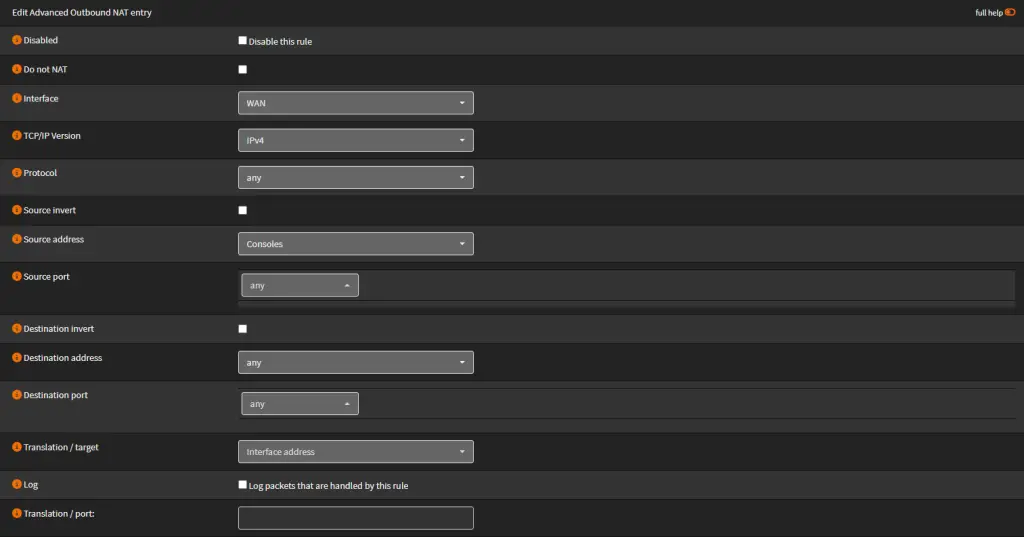
Using a Ip Address
Use the image below as a reference on how to set this up and then press save.
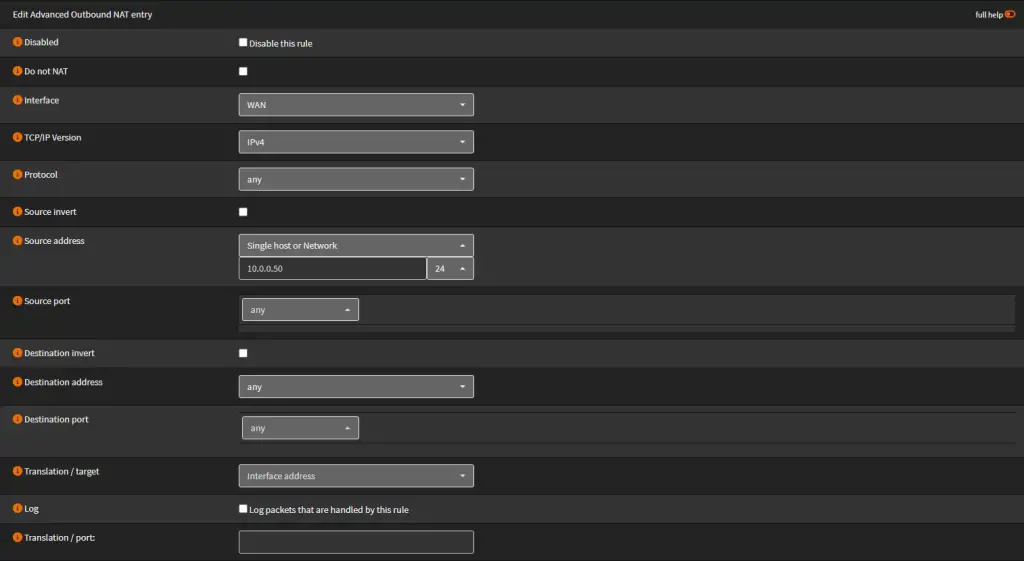
If this STILL does not help with the NAT Rule you can try enabling UPNP, might require you to install a package to get this up and running.